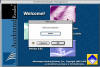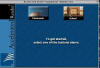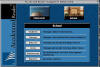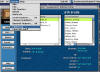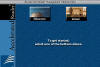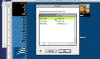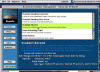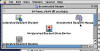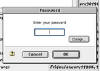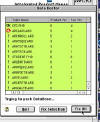|
|
||||
LESSON 4
|
||||
|
This lesson shows how to
unlock classes, print a student report on progress, |
||||
|
** Images are thumbnails for loading speed. Because of this they may appear blurry. Please just click on a picture to see a larger and clearer image |
||||
|
|
||||
| Unlocking a class: | ||||
| Open AR and login | ||||
| Select School | ||||
| On the School window find "Classes" | ||||
| Select "Classes" and "Clear all locks" | ||||
| Back to Top | ||||
| Printing a progress report: | ||||
| Select "Classroom" | ||||
| Log into the desired class. | ||||
| Next select "Reports" | ||||
| Scroll down until you see "Student Record" and then select "print" | ||||
| Back to Top | ||||
| Using the data repair tool: | ||||
| Select "Accelerated Reader" Data Doctor. | ||||
| Enter in password. | ||||
| When asked if you'd like to repair data select "yes". | ||||
| Click on "Fix All" | ||||
| Let the program run. When it is done select "Quit" | ||||
| Back to Top | ||||
|
Back to the MAIN PAGE |
||||