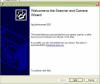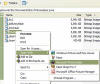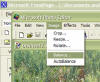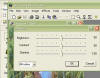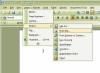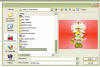|
|
||||||||||||||
LESSON 4
|
||||||||||||||
|
This lesson shows how to
take, upload, adjust, |
||||||||||||||
|
** Images are thumbnails for loading speed. Because of this they may appear blurry. Please just click on a picture to see a larger and clearer image |
||||||||||||||
|
|
||||||||||||||
| Taking a Digital Photo | ||||||||||||||
| Turn the camera into the on position, point at desired subject, depress the shutter button. |
|
|||||||||||||
| Back to Top | ||||||||||||||
| Uploading the picture: | ||||||||||||||
| Plug the camera into the computer with a USB cable. Follow the instructions on the Camera Wizard screen. When it is finished select finish. | ||||||||||||||
| Back to Top | ||||||||||||||
| Adjusting Brightness: | ||||||||||||||
| Right Click on your image from the camera. Select "Open with" and then "Microsoft Photo Editor" | ||||||||||||||
| Select "image" then "balance" | ||||||||||||||
| Make desired changes then save image. | ||||||||||||||
| Back to Top | ||||||||||||||
| Inserting into Word | ||||||||||||||
| Open up Microsoft Word. Select the "Insert" menu, then "Picture", then "From File" | ||||||||||||||
| Select your image and then click on "Insert" | ||||||||||||||
| Back to Top | ||||||||||||||
|
|
Lessons:
|
|||||||||||||