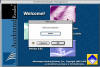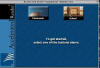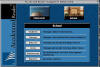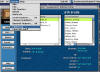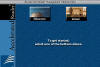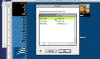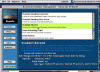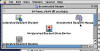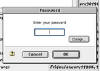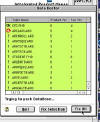LESSON 5
Accelerated Reader
This lesson shows how to unlock classes, print a student report on progress, and use the data repair tool in Accelerated Reader
** Images are thumbnails for loading speed. Because of this they may appear blurry. Please just click on a picture to see a larger and clearer image
![]() Content
& Ideas ęKelley Schafer 2005
Content
& Ideas ęKelley Schafer 2005
![]() Images
& Layout Idea from the free blog templates at blogger.com
Images
& Layout Idea from the free blog templates at blogger.com
Lessons:
|
|
Lesson 1 - Review of Printers, Scanners, Cameras, and AR Login/Reports |
|
|
Lesson 2 - Two common Printing errors |
|
|
Lesson 3 - Scanning |
|
|
Lesson 4 - Digital Camera |
|
|
Lesson 5 - Accelerated Reader |